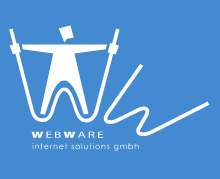Overlapping messages
An overlapping UMM is the same UMM that has the same message type, Unit, Unit EIC, type of inaccessibility and is active in the same time interval as an existing
UMM. UMM overlapping is not permitted by the system due to validation requirements. If you need to send an overlapping message, you should either update the existing message or cancel the existing one and create a new one. In most cases it is preferable to update an existing message.
Using draft function
The draft function allows the user to create blanks for use in future publications. Draft messages are supported at company level – all users of one company can access the stored draft messages.
Create a draft
- Perform the publication steps of a new message but click Save instead of Save and
Publish. - Draft message is saved.
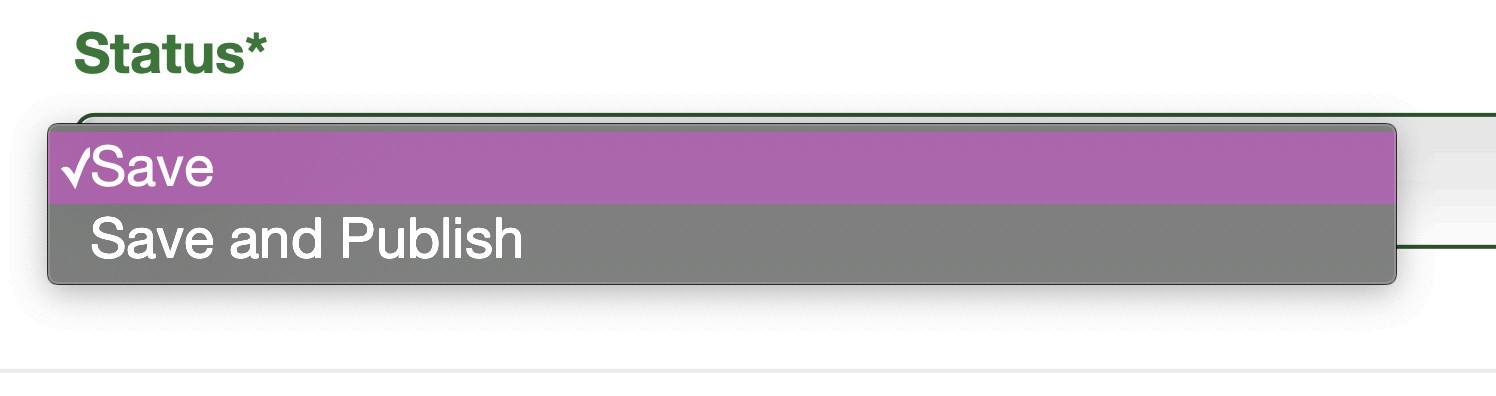
No field validation is performed when saving a draft. The validation is performed only when user wants to publish a message from a saved draft.
Publish message from existing draft
- Go to My Messages to show saved drafts
- Select the draft from which you would like to publish a message.
- Complete the message and press Create to publish it.
Update a draft message
- From My Messages, select the draft which you would like to update.
- Modify the message.
- Press Save to save a new copy of the message.
DELETE A DRAFT
- Go to My Messages list.
- In Actions column, click on the delete icon for the draft you would like to delete.
- Message is deleted